Customizing Your Practice Intelligence Settings
Practice Intelligence offers customizable settings to tailor the platform to your office’s needs. These adjustments help ensure alerts, measurements, and visual displays align with your workflow and preferences.
Select Office
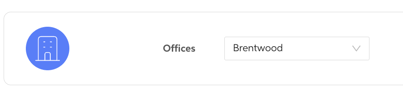
Toggle between multiple office locations to adjust settings for a specific site. This ensures each location’s preferences are saved and applied independently.
Set X-ray Intervals
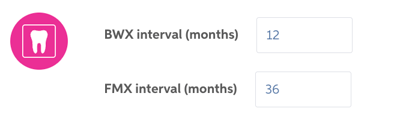
Choose the interval at which you’d like to receive alerts for Bitewing (BWX) or Full Mouth X-rays (FMX) that are due.
-
The system checks the patient’s account or ledger history for the last X-ray date.
-
An alert is triggered if the set timeframe has passed.
Pathology Detection Preferences
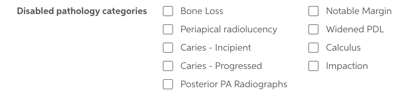
Default Pathology Display Settings:
Enable or disable visibility for the following by default:
- Periapical Radiolucencies
- Caries
- Notable Margins
- Calculus
(Note: If any of these options are marked in blue, they are disabled and will not appear on X-rays.)
Default Bone Measurement Display
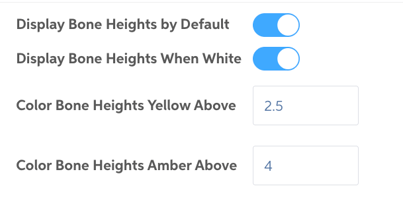
Control how bone measurement data appears on images:
- Default Bone Measurement Display:
Enable or disable the automatic display of bone measurements on images. - Bone Levels When White:
Choose whether to show bone level lines when they're within the normal (white) range. Disabling this can reduce on-screen noise and highlight only concerning (yellow or orange) values. - Measurement Threshold Settings:
Customize the threshold at which bone measurements turn yellow or amber-orange to indicate concern.
Treatment Prices
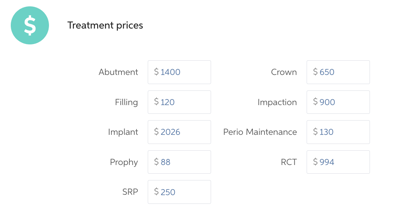
Enter average fees for procedures to gain insights into the potential value of AI-detected opportunities. This can help identify treatment opportunities and estimate revenue impact.
Set Global Enhanced View Level
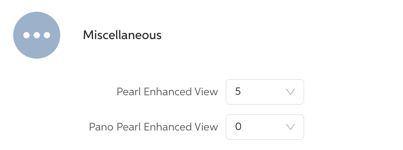
Select a preferred enhanced image viewing level to apply across all workstations for your office. This setting eliminates the need to configure each workstation individually and ensures a consistent viewing experience for your entire team.
