Image Positioning and Orientation
Proper image positioning and orientation ensure that all images are correctly placed for accurate assessment. This guide will walk you through adjusting image placement, managing stacked images, and handling retakes effectively.
Moving an Image
Your images should appear in the correct position by default. However, if you need to reposition an image:
-
Click on the image.
-
Drag and drop it to the desired location.
-
A range of teeth will appear.
-
Select the appropriate tooth numbers.
-
Click "Accept" to confirm the new placement.
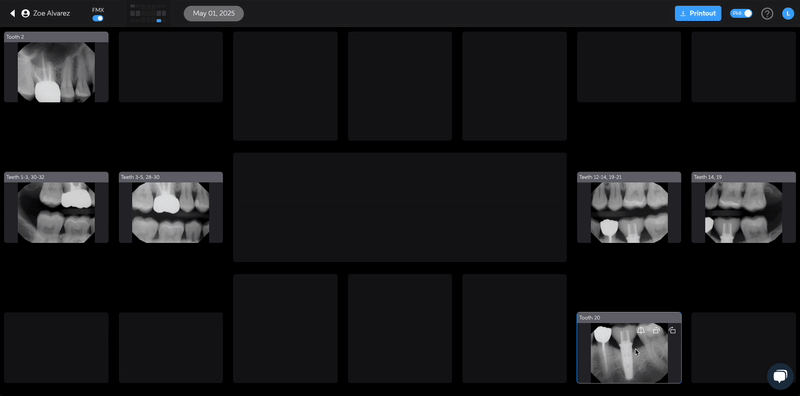
Imaging Software Adjustments
Changes made in the imaging software after acquisition are not typically transferred to Pearl. To avoid additional manual adjustments:
-
Set up templates in the imaging software including tooth numbering range and positioning
Image Rotation
Images typically come into Pearl with the rotation at acquisition. If rotations are made in the imaging software after taking the x-ray, these will not transfer into Pearl. Images can be easily rotated using the rotate function either in FMX view or when viewing the image. After confirming the rotation, the image will be reprocessed.
Managing Stacked Images
When multiple images are placed in the same position, they will be "stacked."
-
A blue circle with a number in the upper right corner indicates multiple images.
-
Clicking on this circle allows you to view all images in the stack.
-
Drag and drop an image from the stack to reposition it.
-
Click on an image to bring it to the front
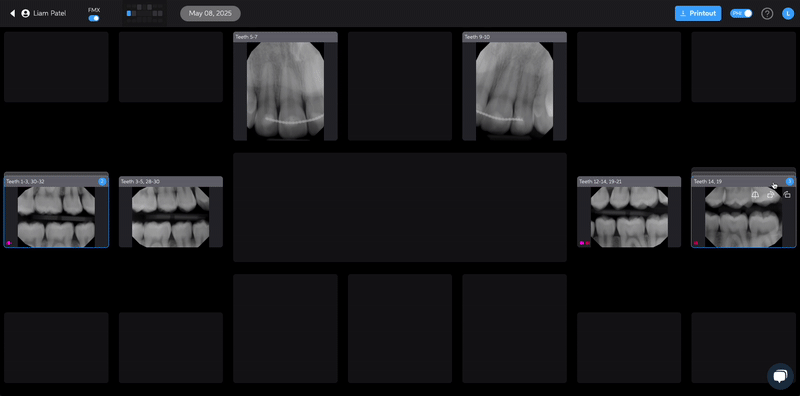
Handling Retakes
Retakes are not automatically deleted in Pearl, even if removed from the imaging system.
-
There is no need to delete poor-quality images.
-
Instead, bring the correct image to the front.
-
The poor image can be hidden as needed.
Disabling FMX view
If you'd prefer to view images not mounted in the FMX view, you can disable FMX on a patient by patient basis.
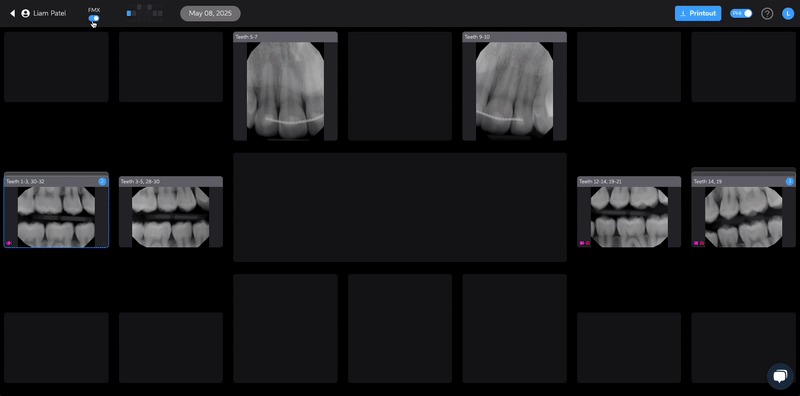
-
If this becomes your preferred viewing method, please submit a support request to set the 'filmstrip' as your default viewing setting.
Following these best practices will help ensure accurate and efficient image organization within Pearl.
