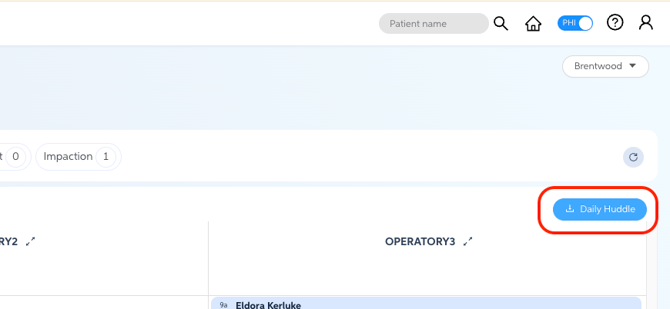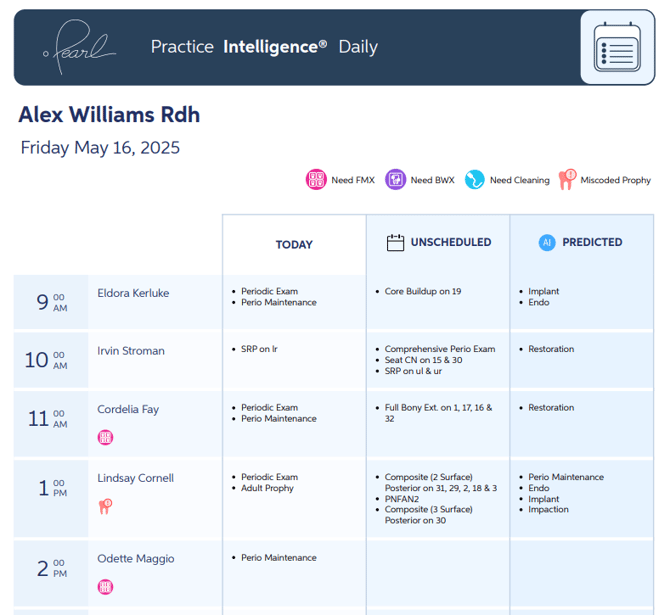Navigating the Schedule
Learn how to navigate your Practice Intelligence® Schedule Page
The home page will always take you to today's date. Use the arrows next to the date to navigate between days.
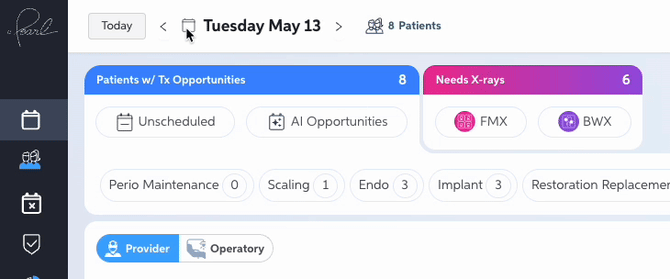
The banner along the top allows you to quickly identify patient needs. Clicking on any of the filters will highlight the patients with those needs or opportunities on your schedule. Click here to learn more about the overdue alerts.
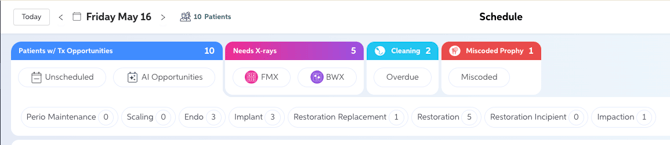
You can view your schedule organized by provider or operatory.
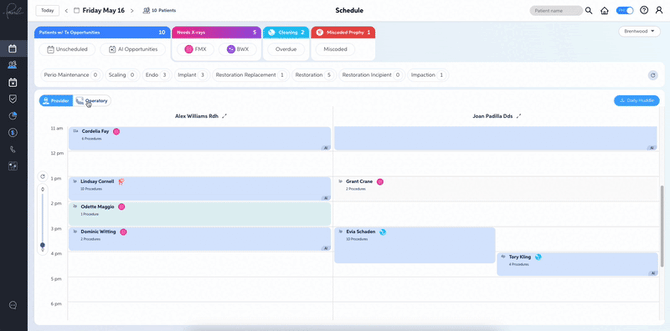
*This is sorted in alphabetical order by the names set up in your PMS. If a provider or operatory does not have patients scheduled for the day, they will not appear on the schedule.
Hovering over a patient on the schedule will show you what they have scheduled for today, last recorded xray and hygiene dates and additional AI opportunities. Clicking on the patient will bring up the patient modal.
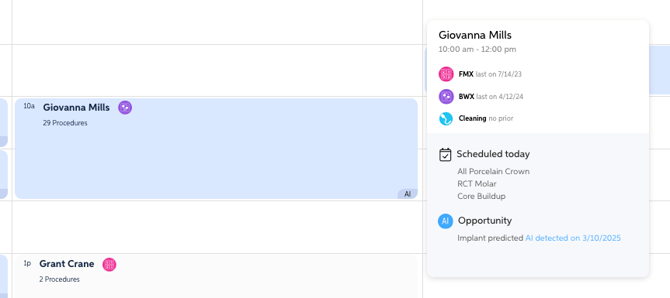
In the patient module you can see the patient's radiographs with Second Opinion functionality. Along the left-hand side you can see their last hygiene visit, their next scheduled hygiene visit, any scheduled treatments, and any unscheduled treatments. Across the top of the module you can turn detections on and off by clicking on the detection label.
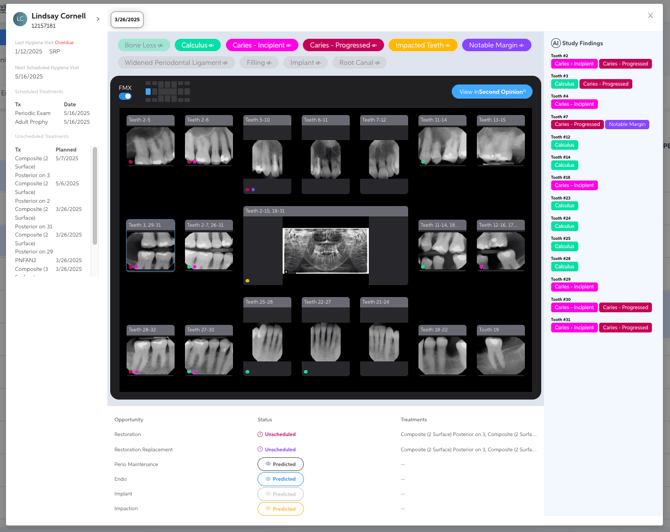
Utilize the Daily Huddle feature to generate a report on all patients scheduled that day and their needs.